우노
[GitHub] 토큰을 사용한 계정 등록 방법 본문
비밀번호 인증을 통한 계정 등록 (현재는 중지된 방법)
만약, GitHub 계정이 등록 되어있지 않은 상태에서 Commit 을 할 경우, 아래와 같은 오류가 발생하게 됩니다.
*** Please tell me who you are. Run git config --global user.email "you@example.com" git config --global user.name "Your Name" to set your account's default identity. Omit --global to set the identity only in this repository. fatal: unable to auto-detect email address (got 'root@8f0316781f30.(none)')
따라서, 기존에는 GitHub 계정을 등록하기 위해, 아래와 같이 비밀번호 인증을 진행했었습니다.
git config --global user.email "you@example.com" git config --global user.name "Your Name"git push origin main Username for 'https://github.com': Password for 'https://unhochoi@github.com':
하지만, 비밀번호 인증을 통한 계정 등록은 2021년 8월 13일에 제거되었기 때문에, 아래와 같은 오류가 발생하게 됩니다.
remote: Support for password authentication was removed on August 13, 2021. Please use a personal access token instead. remote: Please see https://github.blog/2020-12-15-token-authentication-requirements-for-git-operations/ for more information. fatal: Authentication failed for 'https://github.com/unhochoi/edge-inference.git/'
- 따라서, 이젠 비밀번호 대신 개인 엑세스 토큰을 사용해 계정을 등록해야합니다.
개인 액세스 토큰을 사용한 계정 등록 방법
Github 로그인 후, 우측 상단 계정의 Settings 클릭합니다.

좌측 맨 하단의 Developer settings 클릭합니다.

좌측의 Personal access tokens 클릭합니다.

우측 상단의 Generate new token 클릭합니다.

토큰명, 토큰기한, 사용범위를 선택한 뒤, 하단의 Generate token 을 클릭합니다.

생성된 토큰 값을 복사합니다.
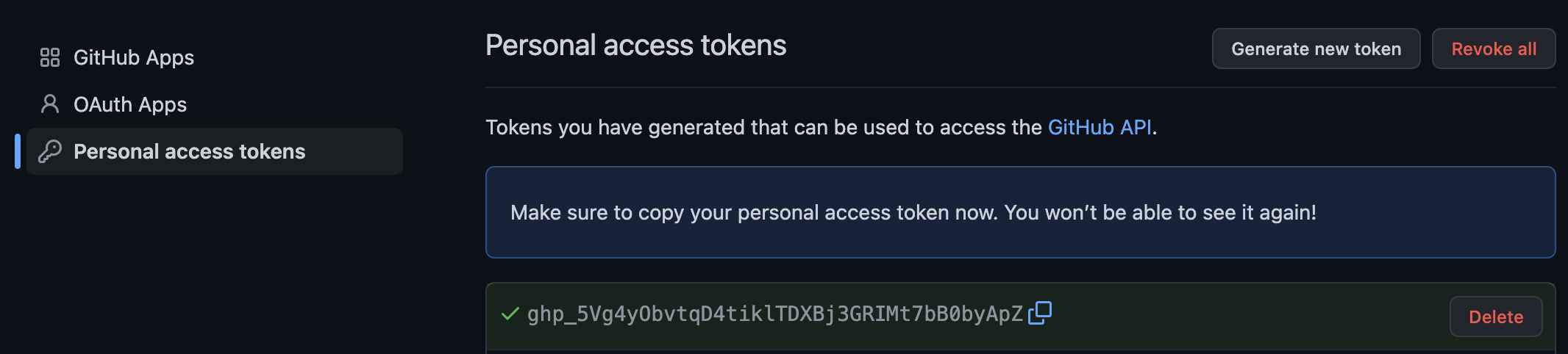
git clone 또는 git push 명령 시, Password 로 발급 받은 토큰을 입력합니다.
git config --global user.email "you@example.com" git config --global user.name "Your Name"git push origin main Username for 'https://github.com': Password for 'https://unhochoi@github.com': '발급 받은 토큰'
'DevOps > GitHub' 카테고리의 다른 글
| [GitHub] Pull Request 충돌 해결하기 (0) | 2022.06.15 |
|---|---|
| [GitHub] 원격 브랜치 접근 방법 (0) | 2022.06.15 |
| [GitHub] Private Repository 의 Contribution 을 잔디밭에 보이게 하기 (0) | 2022.02.28 |
| [GitHub] 하위 디렉토리 다운로드 (0) | 2021.11.21 |
| [GitHub] License 란? (0) | 2021.11.12 |
Comments

